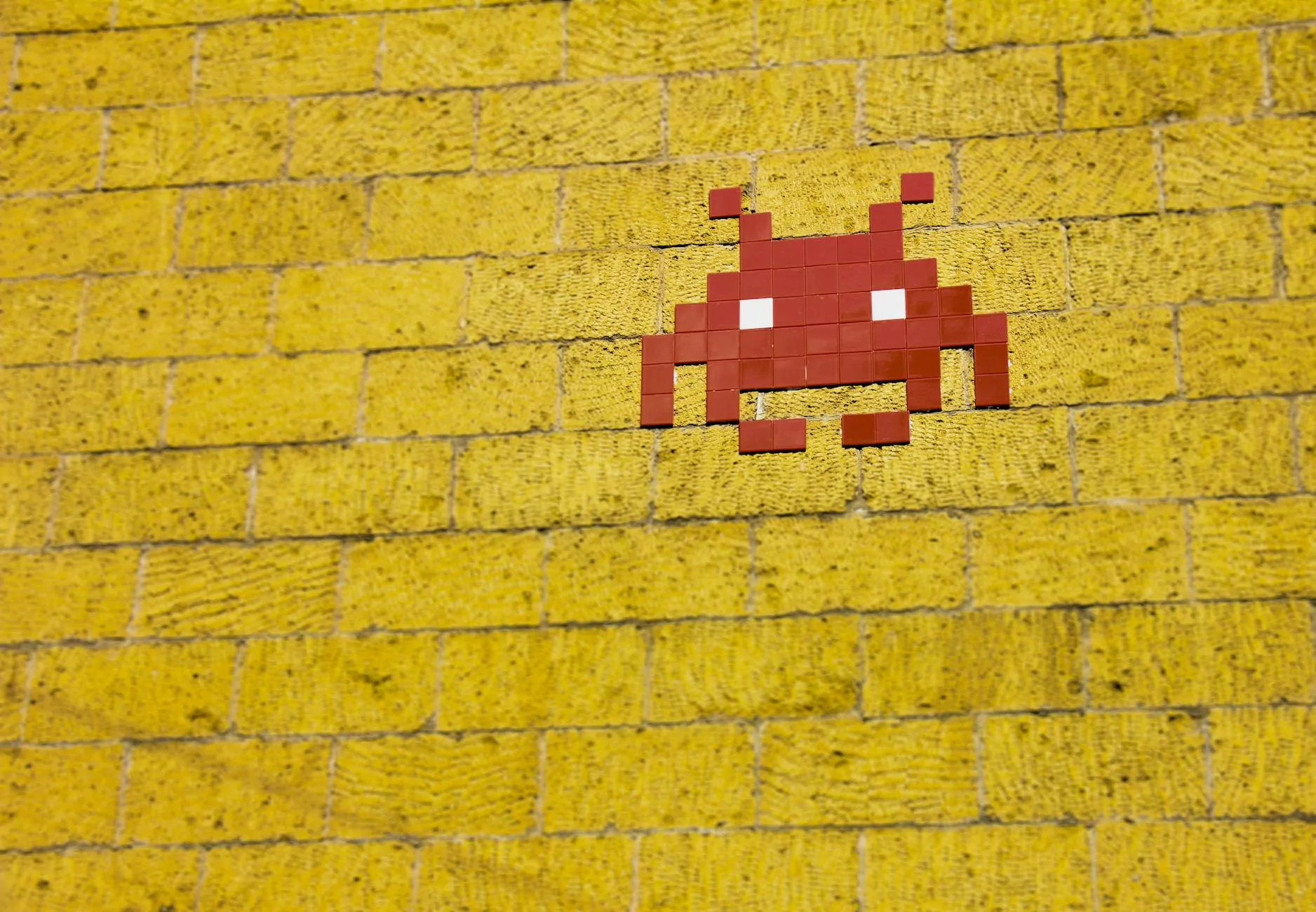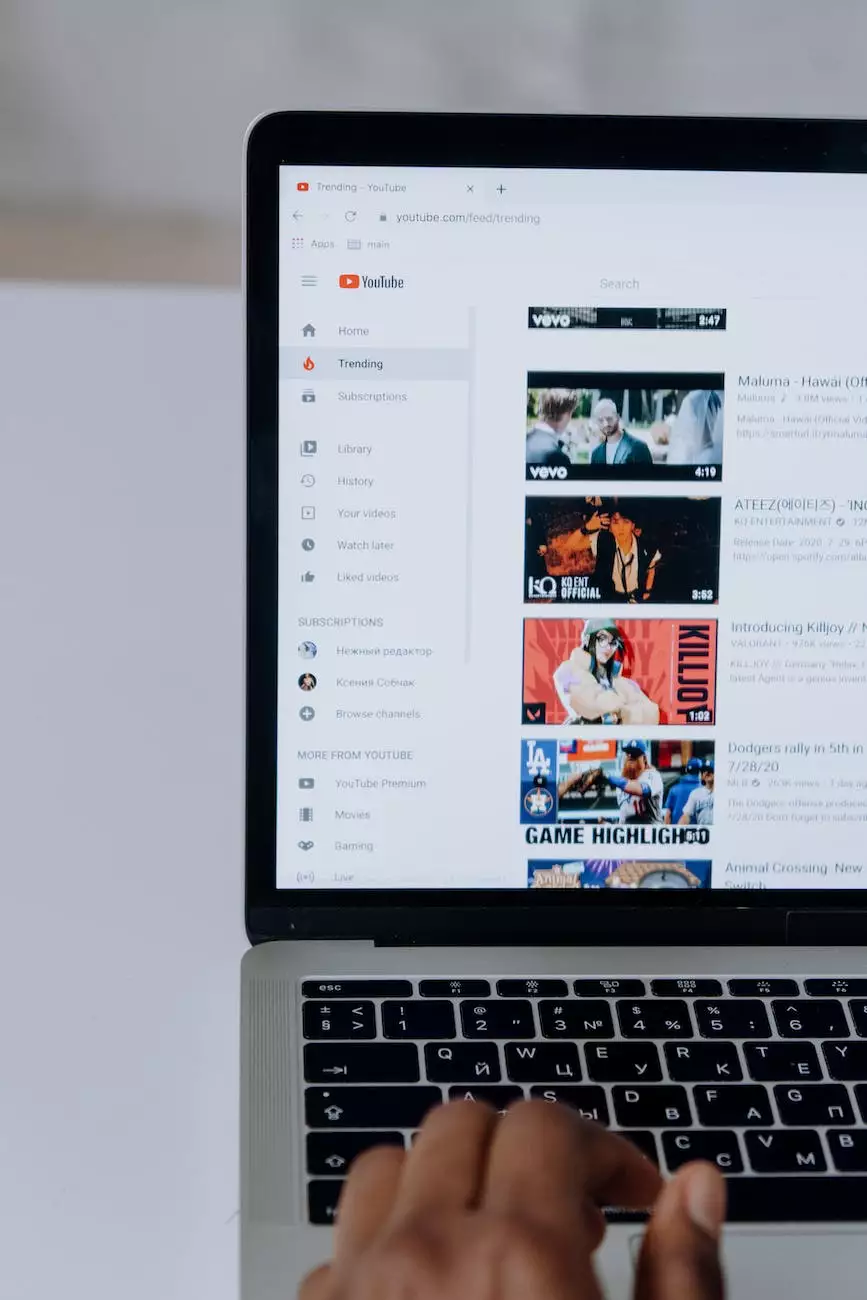Why does Windows restart without warning?
Blog
Are you frustrated with your Windows operating system restarting unexpectedly? Many users encounter this issue, and it can be quite disruptive, especially if you are in the middle of important work. In this comprehensive guide, we will explore the various reasons behind Windows restarting without warning and provide insights on how to prevent this from happening. As a leading provider of high-quality website development services in the business and consumer services industry, Islander Web Design is committed to assisting users with their technological challenges.
Understanding Windows Automatic Restart
Windows automatic restart is a feature designed to keep your computer system running smoothly. In certain situations, such as when critical system updates need to be installed or to address system errors, Windows may initiate an automatic restart. While this feature is intended to ensure the security and stability of your system, it can sometimes lead to frustration if it occurs at inconvenient times.
Common Causes of Windows Restarting Without Warning
Several factors can contribute to Windows restarting without warning. Let's explore some of the most common causes:
1. Windows Updates and Automatic Restart
One primary cause of unexpected Windows restarts is the installation of automatic updates. Windows regularly releases updates to improve system security, fix bugs, and enhance performance. By default, Windows is configured to automatically install these updates, which can trigger a restart without prior notice. However, you can modify the update settings to schedule restarts during more convenient times or disable automatic restart altogether.
2. System Overheating
Overheating is another potential cause of sudden Windows restarts. When a computer's components become too hot, the system might automatically shut down or restart to protect itself from potential damage. This issue is often observed in laptops and desktops with inadequate cooling systems or excessive dust accumulation. Cleaning your computer's internal components or investing in additional cooling measures can help alleviate the problem.
3. Hardware Issues and Incompatibilities
Faulty hardware or incompatible drivers can also result in unexpected restarts. If your Windows system encounters problems with specific hardware components, such as faulty RAM modules or incompatible graphics drivers, it may trigger an automatic restart. Identifying problematic hardware and updating drivers to their latest versions or seeking professional assistance can resolve these issues.
4. Malware and Viruses
Malicious software, such as malware and viruses, can compromise the stability and security of your Windows system. Some sophisticated malware strains can trigger unexpected restarts as part of their disruptive behavior. Regularly scanning your system with robust antivirus software and keeping it up to date can help prevent such malware-induced restarts.
5. Power Issues
Power-related problems, including unstable power supply, faulty UPS (Uninterruptible Power Supply), or problematic power settings, can cause Windows to restart unexpectedly. It is essential to check your power connections, replace faulty power-related hardware if necessary, and configure appropriate power settings in Windows to minimize such disruptions.
Preventing Windows from Restarting Without Warning
While certain scenarios may warrant automatic restarts, there are methods you can employ to reduce the likelihood of Windows restarting without warning:
1. Change Windows Update Settings
If you find Windows updates to be the primary reason behind unexpected restarts, you can modify the update settings to better suit your needs. Access the Windows Update settings and choose options such as "Notify to schedule restart" or "Download updates but let me choose when to install them." By doing so, you gain more control over when the updates and corresponding restarts take place.
2. Monitor and Control System Temperature
To mitigate the risk of overheating-induced restarts, it is crucial to monitor your computer's temperature regularly. Installing temperature-monitoring software can provide real-time insights into component temperatures. Additionally, ensure your computer is placed in a well-ventilated area and cleaned periodically to prevent heat accumulation.
3. Update Hardware Drivers
Keeping your hardware drivers up to date is essential to maintain system stability. Visit the official websites of your hardware manufacturers or utilize trusted driver update software to download and install the latest driver versions compatible with your system. By doing this, you can often resolve compatibility issues that lead to unexpected restarts.
4. Employ Robust Antivirus Software
Protecting your system from malware and viruses is crucial in preventing unexpected restarts caused by malicious software. Choose a reliable antivirus solution and ensure it is regularly updated to detect and eliminate potential threats effectively. Regularly scanning your system and exercising caution when downloading files or visiting unknown websites adds an extra layer of protection.
5. Address Power-related Concerns
If power issues are the suspected cause of unexpected restarts, consider actions such as connecting your system to a stable power supply, replacing faulty power-related hardware, or configuring appropriate power settings. Additionally, investing in a reliable UPS can safeguard your system against erratic power supply fluctuations.
Partner with Islander Web Design for Exceptional Website Development
At Islander Web Design, we understand the importance of uninterrupted technology experiences for both businesses and consumers. Our expertise lies in creating high-end, custom websites that not only showcase your brand but also provide exceptional user experiences. With our meticulous attention to detail and commitment to excellence, we ensure that your website remains robust and performs optimally, regardless of the user's operating system.
Are you ready to take your online presence to the next level? Contact Islander Web Design today and let our team of experienced professionals assist you in creating a stunning website that captures your vision and outranks your competitors.