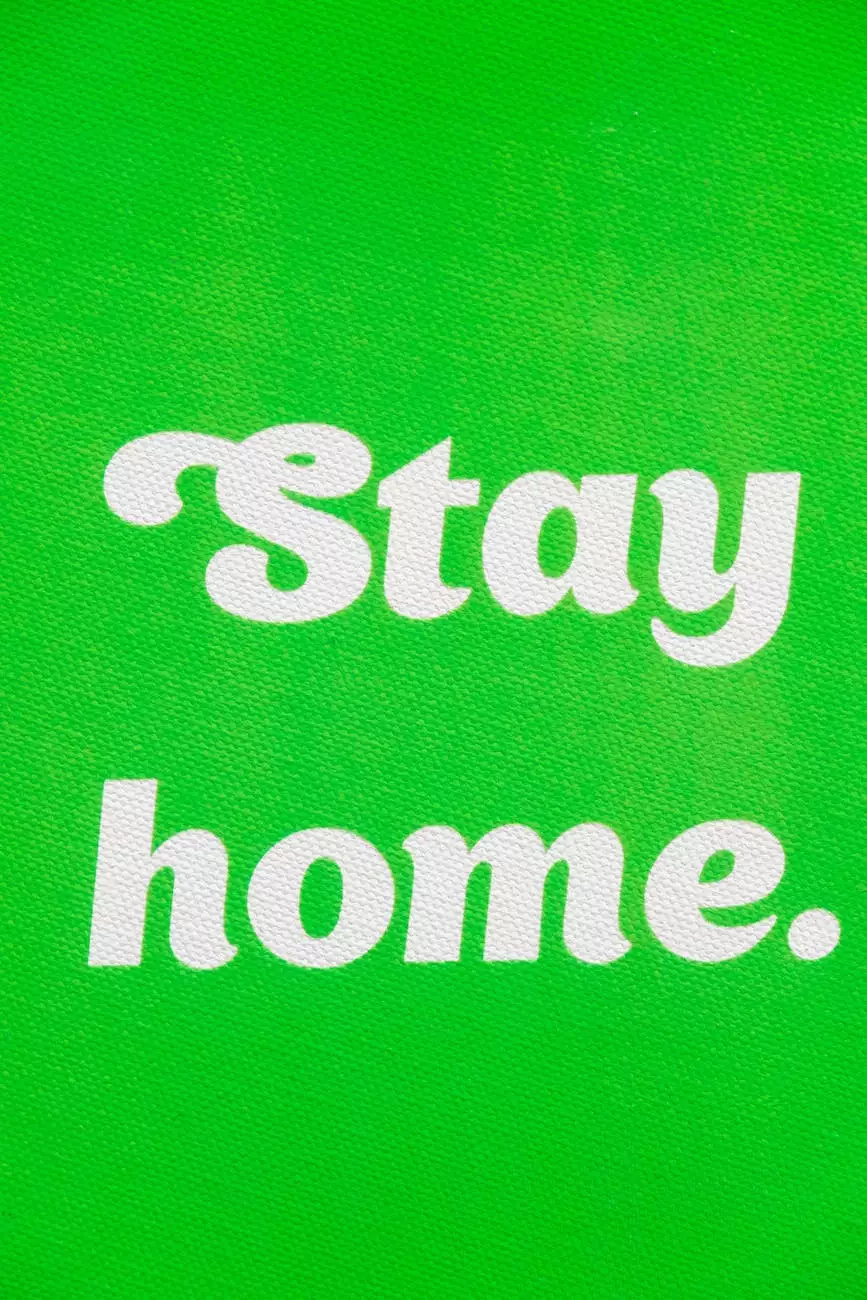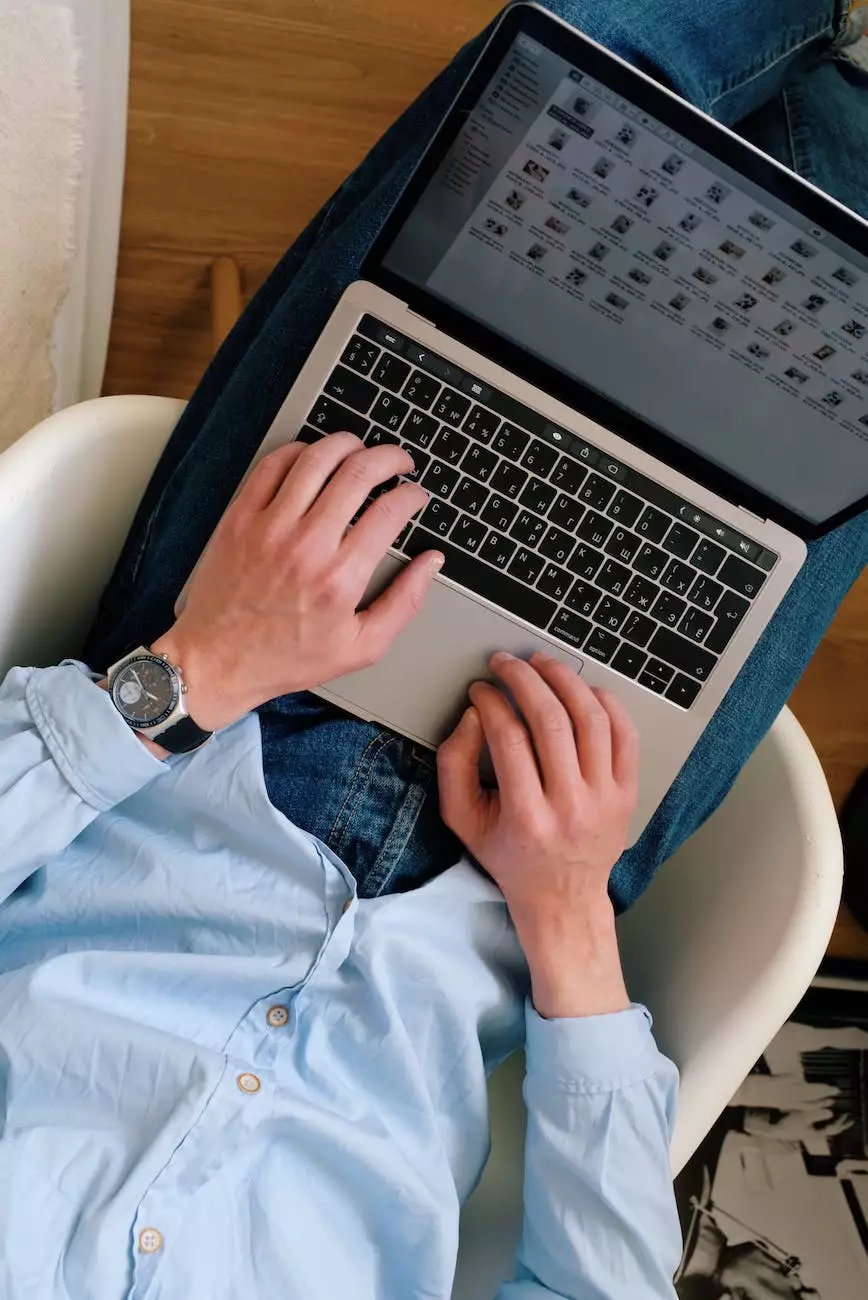How to Fix QuickBooks Error 3371 Status Code 11118?
Blog
Welcome to Islander Web Design, your go-to resource for expert solutions in the field of website development and design. In this comprehensive guide, we will walk you through the steps to fix QuickBooks Error 3371 Status Code 11118, ensuring smooth operation of your QuickBooks software.
Understanding QuickBooks Error 3371 Status Code 11118
QuickBooks is a powerful software tool that assists businesses in managing their finances, accounts, and overall operations. However, like any other software, it may encounter occasional errors that can disrupt your workflow. One such error is the QuickBooks Error 3371 Status Code 11118.
QuickBooks Error 3371 Status Code 11118 typically occurs when the software encounters issues with the license data, preventing it from successfully verifying or accessing the license information. This can be frustrating and hinder your ability to use QuickBooks effectively.
Causes of QuickBooks Error 3371 Status Code 11118
Several factors can contribute to the occurrence of QuickBooks Error 3371 Status Code 11118, including:
- Incomplete or damaged installation of QuickBooks software
- Missing or damaged files necessary for running QuickBooks
- Issues with Windows registry related to QuickBooks
- Changes in the system that affect QuickBooks license data
Understanding the potential causes can help in diagnosing and resolving the error efficiently.
Steps to Fix QuickBooks Error 3371 Status Code 11118
Here are the steps you can follow to fix QuickBooks Error 3371 Status Code 11118:
Step 1: Update QuickBooks Software
Make sure you have the latest version of QuickBooks installed on your system. Updates often include bug fixes and patches that can resolve common errors like Error 3371 Status Code 11118. Check for updates within the QuickBooks software or download them from the official Intuit website.
Step 2: Install the Latest Windows Updates
Keeping your Windows operating system up to date is crucial for the smooth functioning of QuickBooks. Install any pending Windows updates to ensure compatibility and stability.
Step 3: Manually Fix the QuickBooks Entitlement File
To manually fix the QuickBooks Entitlement File, follow these steps:
- Close QuickBooks and exit the software.
- Press the "Windows" key and search for "Run."
- In the Run dialog box, type "%ProgramData%" and hit Enter.
- Locate the "Intuit" folder and open it.
- Open the folder corresponding to your QuickBooks version (e.g., QuickBooks 2018).
- Look for the "EntitlementDataStore.ecml" file and right-click on it.
- Select "Delete" and confirm the action.
- Restart your computer and open QuickBooks.
- Re-register the software using the license information.
This step ensures that any damaged or corrupted entitlement file is replaced with a fresh one, enabling QuickBooks to verify the license data effectively.
Step 4: Resolve Microsoft .NET Framework Issues
QuickBooks heavily relies on Microsoft .NET Framework to function properly. If you encounter Error 3371 Status Code 11118, it's essential to resolve any issues related to the .NET Framework. You can do this by following these steps:
- Press the "Windows" key and search for "Control Panel."
- Open Control Panel and select "Programs and Features" or "Uninstall a Program."
- Locate "Microsoft .NET Framework" in the list of installed programs.
- Click on it and select "Change" or "Repair."
- Follow the on-screen prompts to repair the .NET Framework.
Repairing the .NET Framework can fix any components that may be causing conflicts with QuickBooks and result in Error 3371 Status Code 11118.
Step 5: Seek Professional Assistance
If the above steps do not resolve QuickBooks Error 3371 Status Code 11118, it is recommended to seek professional assistance from a reputable service provider specialized in QuickBooks troubleshooting. Islander Web Design, as a trusted expert in website development and design, offers comprehensive solutions tailored to your specific needs.
Our team of experienced professionals possesses in-depth knowledge of QuickBooks and can help identify and fix any underlying issues causing Error 3371 Status Code 11118. With years of experience in the industry, Islander Web Design guarantees efficient and reliable services that will get your QuickBooks software up and running in no time.
Conclusion
QuickBooks Error 3371 Status Code 11118 can be frustrating, but with the right approach, it can be resolved effectively. Following the steps outlined in this comprehensive guide will enable you to fix the error and continue using QuickBooks seamlessly. Remember to keep your software and operating system updated, manually fix the entitlement file if necessary, resolve any .NET Framework issues, and seek professional assistance when needed.
Islander Web Design is your trusted partner in the field of website development and design, offering expert solutions to help businesses and consumers overcome various challenges. Contact our team today and let us assist you with any QuickBooks-related problems you may be facing.