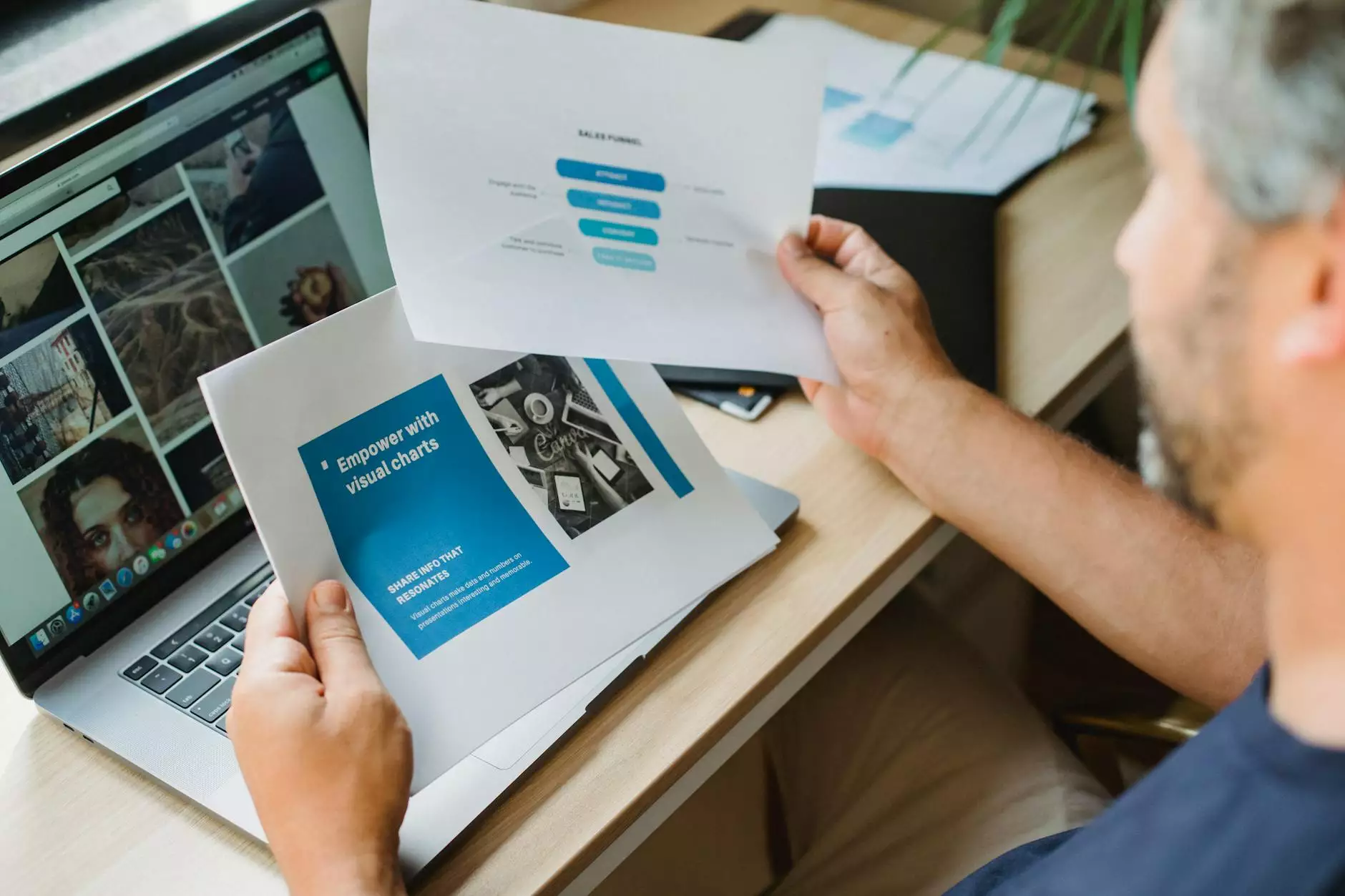How to Force Quit Unresponsive Apps on a Mac Computer
Computer Repair Company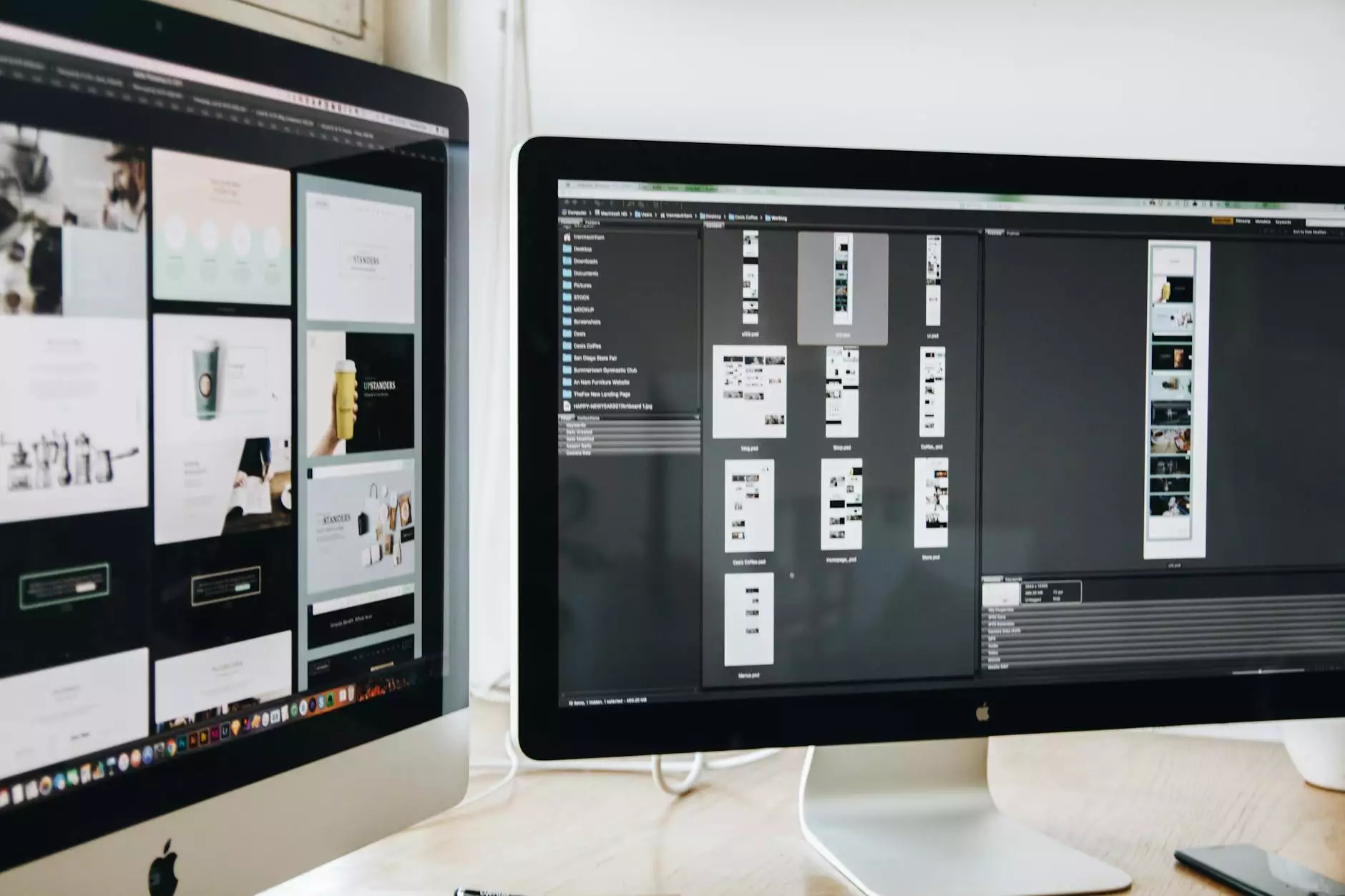
Introduction
Welcome to Islander Web Design's comprehensive guide on how to force quit unresponsive apps on a Mac computer. As a leading expert in business and consumer services website development, Islander Web Design understands the frustrations caused by unresponsive applications. In this guide, we will provide you with detailed instructions and valuable tips to help you resolve this issue efficiently.
Understanding the Need to Force Quit
Have you ever encountered a situation where an application on your Mac computer becomes unresponsive? It can be incredibly frustrating, especially when you're in the middle of an important task or project. But don't worry, Islander Web Design is here to guide you through the process of force quitting unresponsive apps.
Step-by-Step Guide: How to Force Quit
Follow these simple steps to force quit unresponsive apps on your Mac computer:
- Option 1: Using the Apple Menu
- Option 2: Using Keyboard Shortcuts
- Option 3: Using Activity Monitor
If an app becomes unresponsive, click on the Apple logo on the top-left corner of your screen.
From the drop-down menu, select Force Quit.
A new window will appear, displaying a list of currently running applications.
Select the unresponsive app from the list.
Click the Force Quit button to close the malfunctioning app.
If using the Apple menu is not convenient, you can also force quit an unresponsive app using keyboard shortcuts.
Press and hold the following keys simultaneously: Command + Option + Escape.
A new window will appear, showing a list of currently running applications.
Select the unresponsive app from the list.
Click the Force Quit button to terminate the unresponsive app.
If you prefer a more advanced method, you can use the Activity Monitor tool to force quit unresponsive apps.
Launch the Activity Monitor app. You can find it in the Applications/Utilities folder.
In the Activity Monitor window, locate the unresponsive app.
Select the app and click on the X button in the top-left corner.
A confirmation prompt will appear. Click Force Quit to close the unresponsive app.
Best Practices for Avoiding Unresponsive Apps
Prevention is better than cure. To minimize the occurrence of unresponsive apps on your Mac computer, Islander Web Design recommends following these best practices:
- Keep Your Operating System Up to Date: Regularly install the latest updates and security patches provided by Apple to ensure smooth performance and compatibility with the latest software.
- Uninstall Unnecessary or Unused Apps: Remove any applications that you no longer need or use to free up system resources and minimize the chances of conflicts.
- Close Unused Applications: When you're not actively using an app, close it to conserve system resources and reduce the strain on your Mac.
- Manage Startup Items: Review the list of applications that automatically launch at startup and disable any unnecessary ones. This will help improve the overall system performance.
- Allocate Sufficient Disk Space: Ensure that your Mac has enough available disk space for proper functioning. Remove unnecessary files and regularly empty the trash to free up space.
- Use Reliable Third-Party Software: If you rely on third-party applications, ensure that they are reputable and regularly updated. Unstable or outdated software can cause conflicts and lead to unresponsive apps.
Conclusion
In conclusion, force quitting unresponsive apps on a Mac computer is a relatively simple process that can save you from unnecessary frustration. Islander Web Design, a trusted expert in business and consumer services website development, hopes that this guide has provided you with valuable insights and practical solutions to resolve unresponsive app issues effectively.
Remember, prevention is key! By following the best practices outlined in this guide, you can minimize the occurrence of unresponsive apps and keep your Mac running smoothly.
If you require further assistance or have any questions, don't hesitate to reach out to Islander Web Design. Our team of experts is always ready to help you with your website development needs.